Wireless Security - Quick Guide
In this tutorial, you will be taken on a journey through different methods of wireless communication. You will learn about Wireless Local Area Network(WLAN) as most of us know it, and then go deeper into the practical aspects behind wireless security. You will be amazed at how easy it is to collect a lot of sensitive information about wireless network and the data flowing through it, using basic tools that are easily available for anyone who knows how to use it.
When we think about wireless communication, we imagine some systems connected to antennas that speak together over the air using radio waves that are invisible to human eye.
Wireless Terminologies
First, let's go through the bunch of basic terms, related to wireless communication. Progressively, we will get into more advanced stuff going all along this path together.
Wireless Communication
Wireless communication refers to any type of data exchange between the parties that is performed wirelessly (over the air). This definition is extremely wide, since it may correspond to many types of wireless technologies, like −
- Wi-Fi Network Communication
- Bluetooth Communication
- Satellite Communication
- Mobile Communication
All the technologies mentioned above use different communication architecture, however they all share the same "Wireless Medium" capability.
Wi-Fi
Wireless Fidelity (Wi-Fi) refers to wireless local area network, as we all know them. It is based on IEEE 802.11 standard. Wi-Fi is a type of wireless network you meet almost everywhere, at your home, workplace, in hotels, restaurants and even in taxis, trains or planes. These 802.11 communication standards operate on either 2.4 GHz or 5 GHz ISM radio bands.
These devices are easily available in the shops that are compatible with Wi-Fi standard, they have following image visible on the device itself. I bet you have seen it hundreds of times in various shops or other public places!

Due to the fact, that 802.11 based wireless network are so heavily used in all types of environments - they are also the biggest subject for various security researches across other 802.11 standards.
Wireless Clients
Wireless clients are considered to be any end-devices with a wireless card or wireless adapter installed. Now, in this 21st century, those devices can be almost anything −

- Modern Smartphones − These are one of the most universally used wireless devices you see in the market. They support multiple wireless standards on one box, for example, Bluetooth, Wi-Fi, GSM.
- Laptops − These are a type of device which we all use every single day!
- Smartwatch − An example of Sony based smartwatch is shown here. It can synchronize with your smartphone via a Bluetooth.
- Smart-home Equipment − With the current progress of the technology, smart-home equipment might be for example a freezer that you can control over Wi-Fi or a temperature controller.

The list of possible client devices is growing every single day. It sounds a little scary that all of those devices/utilities we use on a daily basis can be controlled via a wireless network so easily. But at the same time, remember that all the communication flowing through a wireless medium can be intercepted by anyone who is just standing at the right place at the right time.
Wireless Security - Access Point
Access Point (AP) is the central node in 802.11 wireless implementations. It is the interface between wired and wireless network, that all the wireless clients associate to and exchange data with.
For a home environment, most often you have a router, a switch, and an AP embedded in one box, making it really usable for this purpose.

Base Transceiver Station
Base Transceiver Station (BTS) is the equivalent of an Access Point from 802.11 world, but used by mobile operators to provide a signal coverage, ex. 3G, GSM etc...

Note − The content of this tutorial concentrates on the 802.11 wireless networking, therefore any additional information about BTS, and mobile communication in more detail, would not be included.
Wireless Controller (WLC)
In corporate wireless implementation, the number of Access Points is often counted in hundreds or thousands of units. It would not be administratively possible to manage all the AP's and their configuration (channel assignments, optimal output power, roaming configuration, creation of SSID on each and every AP, etc.) separately.

This is the situation, where the concept of wireless controller comes into play. It is the "Mastermind" behind all the wireless network operation. This centralized server which has the IP connectivity to all the AP's on the network making it easy to manage all of them globally from the single management platform, push configuration templates, monitor users from all the AP's in real time and so on.
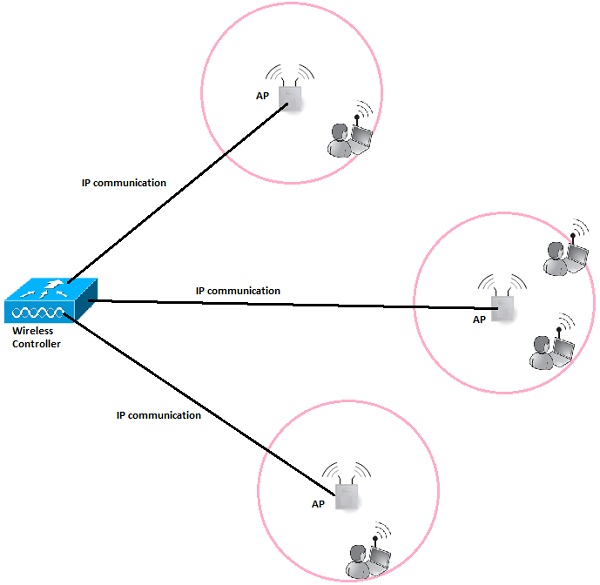
Service Set Identifier (SSID)
SSID directly identifies the wireless WLAN itself. In order to connect to Wireless LAN, the wireless client needs to send the same exact SSID in the association frame as the SSID name, preconfigured on the AP. So the question now arises how to find out which SSIDs are present in your environment? That is easy as all the operating systems come with a built-in wireless client that scans wireless spectrum for the wireless networks to join (as shows below). I am sure you have done this process several times in your daily routine.
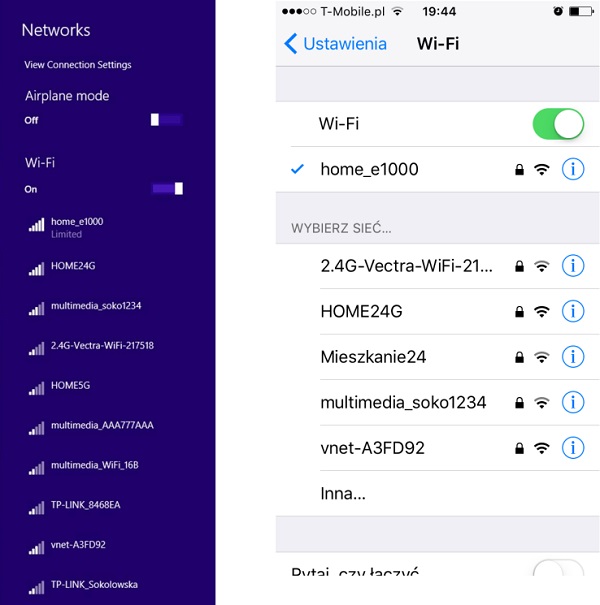
But, how those devices know that specific wireless network is named in that particular way just by listening to radio magnetic waves? It is because one of the fields in a beacon frame (that APs transmit all the time in very short time intervals) contains a name of the SSID always in clear text, which is the whole theory about this.
SSID can have a length of up to 32 alphanumeric characters and uniquely identifies a particular WLAN broadcasted by the AP. In case, when the AP has multiple SSIDs defined, it will then send a separate beacon frame for each SSID.
Cell
A cell is basically a geographical region covered by the AP's or BTS's antenna (transmitter). In the following image, a cell is marked with a yellow line.
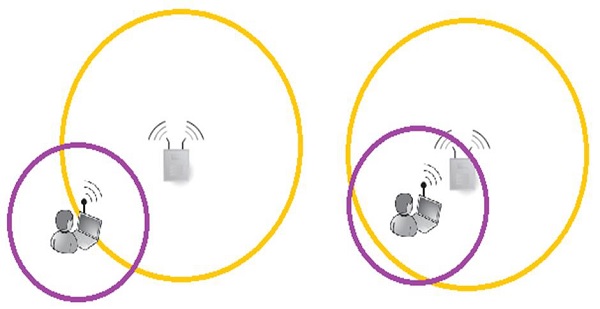
Most often, an AP has much more output power, when compared it with the capabilities of the antenna built-in into the client device. The fact that, the client can receive frames transmitted from the AP, does not mean that a 2-way communication can be established. The above picture perfectly shows that situation. - In both situations, a client can hear AP's frames, but only in the second situation, the 2-way communication can be established.
The outcome from this short example is that, when designing the wireless cell sizes, one has to take into account, what is the average output transmitting power of the antennas that clients will use.
Channel
Wireless Networks may be configured to support multiple 802.11 standards. Some of them operate on the 2.4GHz band (example are: 802.11b/g/n) and other ones on the 5GHz band (example: 802.11a/n/ac).
Depending on the band, there is a predefined set of sub-bands defined for each channel. In environments with multiple APs placed in the same physical area, the smart channel assignment is used in order to avoid collisions (collisions of the frames transmitted on exactly the same frequency from multiple sources at the same time).
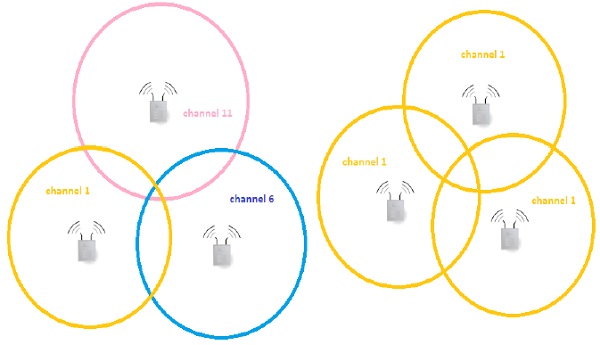
Let's have a look at the theoretical design of the 802.11b network with 3 cells, adjacent to each other as shown in the above picture. Design on the left is composed of 3 non-overlapping channels - it means that frames sent by APs and its clients in particular cell, will not interfere with communication in other cells. On the right, we have a completely opposite situation, all the frames flying around on the same channel leads to collisions and degrade the wireless performance significantly.
Antennas
Antennas are used to "translate" information flowing as an electrical signal inside the cable and into the electromagnetic field, which is used to transmit the frame over a wireless medium.

Every wireless device (either AP or any type of wireless client device) has an antenna that includes a transmitter and the receiver module. It can be external and visible to everyone around or built-in, as most of the laptops or smartphones nowadays have.
For wireless security testing or penetration tests of the wireless networks, external antenna is one of the most important tools. You should get one of them, if you want to go into this field! One of the biggest advantages of external antennas (comparing to most of the internal antennas you might meet built-in to the equipment), is that they can be configured in a so-called "monitor mode" - this is definitely something you need! It allows you to sniff the wireless traffic from your PC using wireshark or other well-known tools like Kismet.
There is a very good article on the internet (https://www.raymond.cc/blog/best-compatible-usb-wireless-adapter-for-backtrack-5-and-aircrack-ng/) that helps with the choice of the external wireless antenna, especially for Kali Linux that has monitor mode capabilities. If you are seriously considering going into this field of technology, I really recommend all of you to purchase one of the recommended ones (I have one of them).
Wireless Security - Network
Wireless network may be classified into different categories based on the range of operation they offer. The most common classification scheme divides the wireless networks into four categories listed in the table below, together with short examples.
| Category | Coverage | Examples | Applications |
|---|---|---|---|
Wireless Personal Area Network (WPAN)
|
Very short - max 10 meters but usually much smaller
|
Bluetooth, 802.15, IrDA communication
|
|
Wireless Local Area Network (WLAN)
|
Moderate - inside the apartments or work places.
|
802.11 Wi-Fi
|
Wireless extension of the local network used in −
|
Wireless Metropolitan Area Network (WMAN)
|
All around the city
|
Wimax, IEEE 802.16 or proprietary technologies
|
Between homes and businesses
|
Wireless Wide Area Network (WWAN)
|
Throughout the world
|
3G, LTE
|
Wireless access to the internet from
|
This tutorial is mainly going to cover WLAN technology, however we will also cover the various aspects of Bluetooth communication (WPAN).
Wireless Technology Statistics
Just to give you some proof, that wireless technologies will affect our lives in more and more ways every year. Have a look at the sample statistics that have been found! Some of them seems to be a scary, but at the same time they simply show how much we rely on wireless communication nowadays.
- By 2020, around 24 Billion devices will be connected to the internet, with more than half connected via wireless. This is true Internet of Things (IoT). How does it sound, taking into a fact that we have around 7.4 Billion people living on the earth now?
- About 70% of all the types of wireless communication is Wi-Fi (802.11 standard).
- The speed of the Wi-Fi network has grown from 802.11a - 54Mbps (in 1999) to ac-wave 1 - 1.3 Gbps (in 2012). On top of that, there is the 801.11ac-wave2 on the horizon with multi-Gbps speeds.
- Every day, millions of people are making cash transfer and accessing their bank account using smartphones over the Wi-Fi!
Are you still hesitant about the importance of security in wireless implementations?
Wi-Fi Networks
The choice of devices used in wireless deployments is influenced by the type of deployment whether this is going to be a network for a small house, shop, a big enterprise network or the one for hotels.
| Scale | Example | Type of devices used |
|---|---|---|
| Small deployments | Home, Small shops | Most often home router/switch (integrated with wireless AP) |
| Big deployments | Hotels, Enterprises, Universities |
|
Wireless Security - Standards
Since the beginning of IEEE 802.11 standard, the wireless networks were evolving at a significant pace. People saw the potential in this type of data transmission, therefore 802.11 successors were showing up, few years after each other. The following table summarizes the current 802.11 standards that are used in our times −
| Standard | Frequency | Max speed |
|---|---|---|
| 802.11 | 2.4 GHz | 2 Mbps |
| 802.11a | 5 GHz | 54 Mbps |
| 802.11b | 2.4 GHz | 11 Mbps |
| 802.11g | 2.4 GHz | 54 Mbps |
| 802.11n | 2.4 or 5 GHz | 600 Mbps |
| 802.11ac | 5 GHz | 1 Gbps |
As you can see, Wi-Fi networks are becoming faster and faster. Following are a couple of limiting factors why we don't see high speeds when we download data over Wi-Fi −
- There is a difference between the speed and actuals throughout. Since wireless communication is half-duplex (single antenna can either transmit or receive at one time), the actual throughput is actually around 50% of the speed. This condition is only true, when there is one transmitter and one receiver, without any other clients involved, and without interferences (that leads to collisions and retransmissions).
- The most cutting edge standards (802.11ac) are not that widely supported on end-devices. Most of the laptops or smartphones on the market provides support for 802.11a/b/g/n, but not yet for 802.11ac standard. In addition to that, some devices are equipped only with antenna, that supports 2,4 GHz frequency band, but not 5 GHz (that lead to lack of 802.11ac support by default).
Check Your Wi-Fi Network Standards
Let us see how you can check what standards are supported on the Wi-Fi network that you are joined to? You can check that using the number of approaches. I will present two of them here −
By sniffing for the wireless beacon frames
- Every beacon frame contains the list of speeds that are supported by transmitting AP. Those speeds may be mapped to the standard directly.
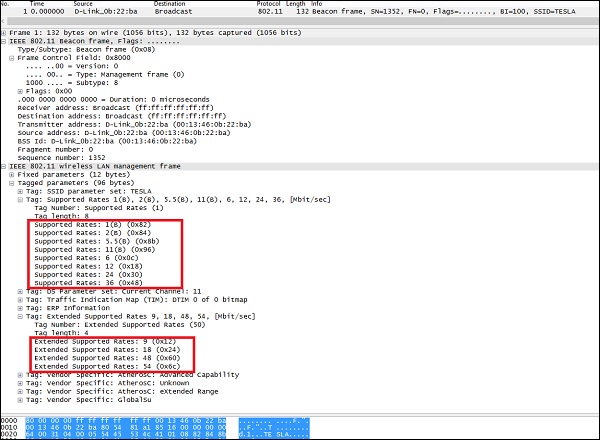
- The dump of the beacon frame above indicates that, this is probably AP, that is enabled for 802.11b/g support on 2,4 GHz frequency band.
- 802.11b supported rates (1, 2, 5.5, 11).
- 802.11g supported rates (1, 2, 5.5, 6, 9, 11, 12, 18, 24, 36, 48, 54)
By using some specific tools for wireless network discovery.
The following screenshot shows the dump from a wireless-based tool called "inSSIDer" that is running on Mac. It directly shows all the visible wireless networks, together with some of the details about every one of them.
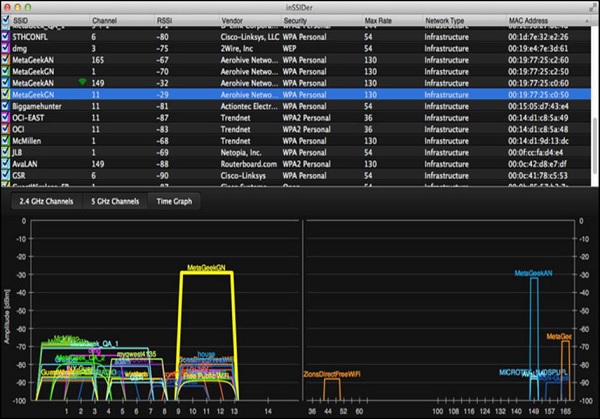
From the above picture, one can see that some of the WLAN's support 130Mbps for maximum speed (those must be 802.11ac), other ones 54 and 36 Mbps (those may be 802.11 A or G).
On the other hand, you can also use popular Linux-based program called "airdump-ng" (we will go deeper into this one later on, during showcase of hacking - breaking the keys of the Wi-Fi network). As for the Windows environment, you may use popular the "Network Stumbler". All those tools work in a very similar way with each other.
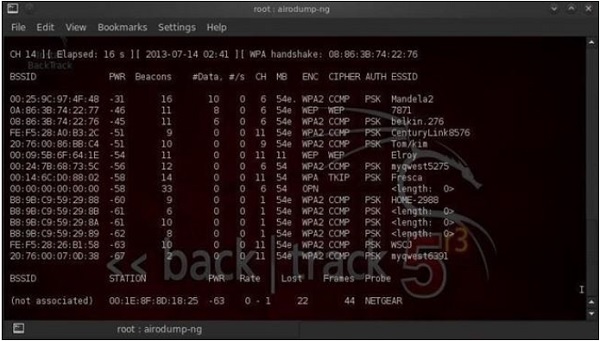
Wireless Security Wi-Fi Authentication Modes
In this chapter, we will briefly go through the possible authentication schemes that are used in the wireless deployments. They are: Open Authentication and Pre-Shared Key (PSK)-based authentication. The former one is based on EAP frames to derive dynamic keys.
Open Authentication
The term Open Authentication is itself very misleading. It suggests, that some kind of authentication is in place, but in fact, the authentication process in this scheme is more like formal step, rather than authentication mechanism. The process looks like how it is shown in the following diagram −
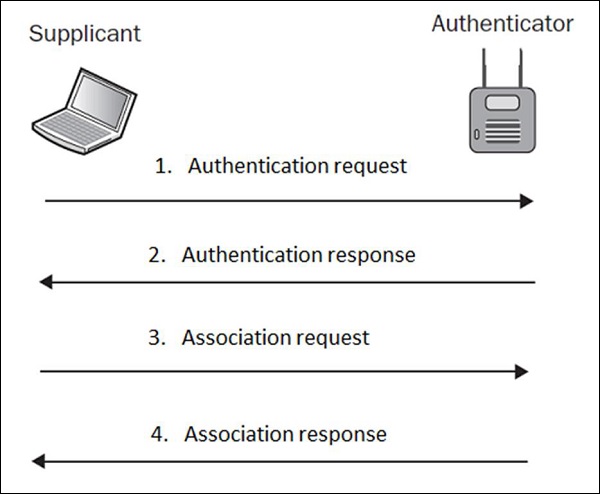
In plain English, what this exchange is saying is that, in authentication request the wireless client (supplicant) is saying "Hi AP, I would like to authenticate" and authentication response from the AP is stating "OK, here you go". Do you see any kind of security in this setup? Neither do I…
That is why, Open Authentication should be never used, since it simply allows any client to authenticate to the network, without the right security check.











0 comments:
Post a Comment